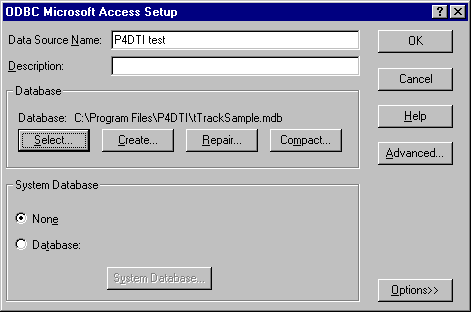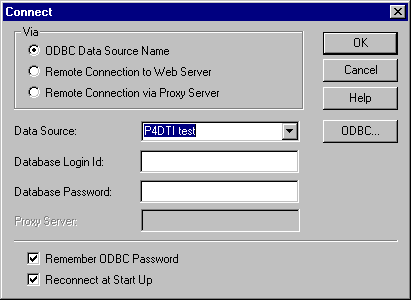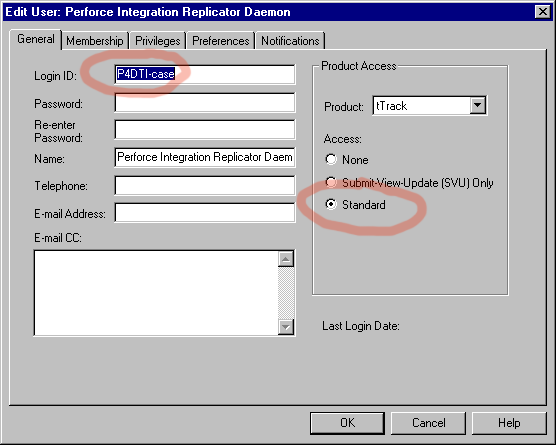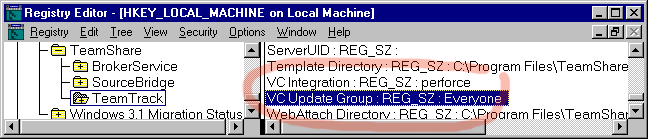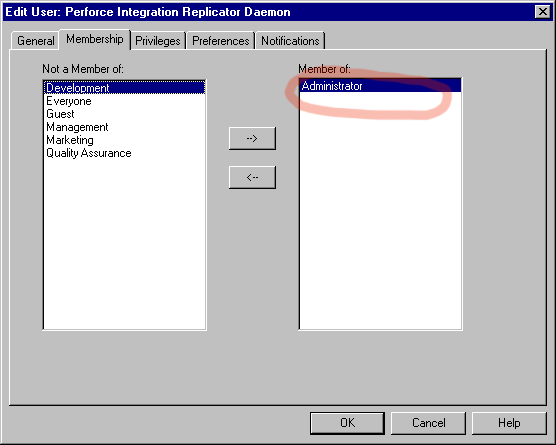This is the Perforce Defect Tracking Integration 0.3 System Administrator's Guide.
You should not be administrating the Perforce Defect Tracking Integration 0.3. It is an alpha version, only intended for use during alpha testing with P4DTI project staff on site. We recommend that you do not use the integration with live TeamTrack or Perforce servers. The integration may destroy your data. See the project overview for information about planned releases.
This is outline documentation, still in development.
[What does this document tell you? Who should be reading it? Reqs 1-5. LMB, 2000-10-16]
The P4DTI documentation set consists of the following manuals:
[Section not written yet. LMB 2000-10-15]
[Section not written yet. LMB 2000-10-15]
This section describes what the integration does and how it does it, and provides a summary of the process of installing the integration in your organization.
[Section not written yet. RB 2000-09-20]
[It needs to say something about the organization of the integration
in terms of machines. There are several components, which can run on
different machines. Explain configuration decisions. GDR 2000-10-19]
This section explains what you will need to install the integration in your organization.
You will need the following:
- The right experience and skills [derive from requirements].
- A copy of a P4DTI product release [insert range to which this
manual applies].
- An installation of a Perforce server of version 2000.1 or later and
a Perforce client of version 2000.2 or later (but, see below).
- Perforce licenses for every defect tracking user who's going to work
in Perforce, plus one for the replicator [this will need specifying more
precisely].
- A backup of your Perforce repository, to make sure you don't lose
any data. See [Perforce
2000-10-11, chapter
2].
As of 2000-10-19, Perforce 2000.2 is not available, so a
special pre-release Perforce client, P4/NTX86/2000.1/17595 (2000/09/28),
must be used by the replicator. This client can be downloaded from
<http://www.ravenbrook.com/project/p4dti/import/2000-09-28/p4-client-ntx86/p4gdr.exe>.
You'll need to specify the location of this client executable when you
configure the replicator (see section 5).
We recommend that you create a new Perforce repository when testing
the integration. Create a directory for the repository, then launch a
new Perforce server. For example:
mkdir C:\Program Files\P4DTI\test-repository
p4d -p 0.0.0.0:1667 -r "C:\Program Files\P4DTI\test-repository"
The address and port number you choose for the new Perforce
respository will need to be entered into the replicator configuration.
See section 5.
Make sure that Perforce has enough licences for every user of the
integration (that is, all the Perforce users and all the defect tracking
users), plus one for the P4DTI replicator to create a user of its own.
[This should be more specific when we have specific instructions. RB
2000-10-16] If you don't have enough licences you can contact Perforce
Software for a free "daemon licence".
For the Perforce/TeamTrack integration you will also need the following:
- An installation of TeamTrack (tTrack and/or tSupport) version 4.0.4 or later (but, see below).
- A backup of your TeamTrack database, so that you don't lose any
data. See the section "Copying a Database" [TeamShare 2000-05, page 67].
- TeamTrack licenses for every Perforce user who's going to work in
TeamTrack, plus one for the replicator. [This may need specifying more
precisely. We should tell them what to do if it doesn't. They probably
need to go back to TeamShare and ask for a special extra licence.
TeamShare need to make arrangements to cope with this. RB
2000-10-16]
- Administrator level access to the TeamTrack server machine.
- A certain amount of disk space on the TeamTrack server machine [How much? Probably a few hundred K for the integration, plus space for logs. RB 2000-10-16].
Install Python 1.5.2 for Windows, and the Windows extensions. These are available from <http://www.ravenbrook.com/project/p4dti/import/1999-04-13/python-1.5.2/py152.exe> and <http://www.ravenbrook.com/project/p4dti/import/2000-05-06/python-win32all-132/win32all-132.exe> respectively.
As of 2000-10-15, TeamTrack 4.0.4 is not available, so a special pre-release build of TeamTrack, build 4402, must be used. An installer can be downloaded from <http://www.ravenbrook.com/project/p4dti/import/2000-10-13/teamtrack-4402/ttrk4402.exe>.
[This section and the next need a lot of organizing. Much of what's
in this section at the moment is really configuration, or else depends
on configuration decisions. GDR 2000-10-19]
Make sure you have already installed all the prerequisite software (see section 3).
You need to make the following configuration decisions now.
- The directory to install the integration in. We recommend
"C:\Program Files\P4DTI\".
- The replicator identfier. We write "RID" to refer to the
replicator identifier. [Need to explain what this identifier is, what
the consequences of this decision are. Do we have a recommendation?
GDR 2000-10-19]
To install the Perforce/TeamTrack integration:
On the TeamTrack server machine, run the
"p4dti-teamtrack-RELEASE.exe" installer program (where
RELEASE is the release number, such as 0.3.1). This will unpack
the integration into "C:\Program Files\P4DTI\" by default, but you can
ask the installer to put it somewhere else.
Use the registry editor "regedt32" to set two registry settings.
Select the key "HKEY_LOCAL_MACHINE\Software\TeamShare\TeamTrack".
Select "Add Value" from the "Edit" menu and create a value with name "VC
Integration", data type "REG_SZ", and string contents "perforce". Do
the same to create a value with name "VC Update Group", data type
"REG_SZ" and string contents "Everyone". See figure
2.
Figure 1. TeamTrack
registry keys
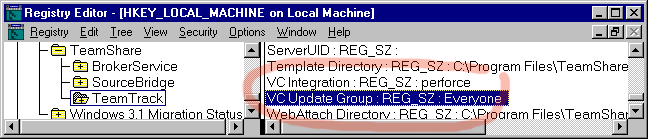
We recommend that you use a sample TeamTrack database when
testing the integration. A sample database is distributed with the
integration. To use this database, follow the instructions below. (See
the section "Connecting to databases" [TeamShare 2000-05, page 58]
- Run the TeamTrack administrator.
- If the Administrator asks you if you want to upgrade the database,
select "Yes".
- Select "Connect" from the "File" menu.
- Press the "ODBC..." button.
- Select the "System DSN" tab.
- Press the "Add..." button to add a new data source.
- Select "Microsoft Access Driver (*.mdb)" from the list.
- Press the "Finish" button.
- Give the data source the name "P4DTI test".
- Press the "Select..." button.
Select the path "C:\Program Files\P4DTI\tTrackSample.mdb". See
figure 2.
Figure 2. Path to
data source in the TeamTrack Administrator
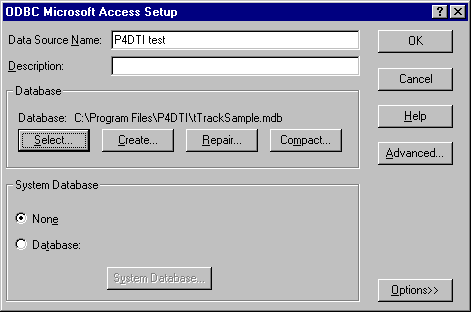
- Press "OK" three times to get back to the "Connect" dialog.
Select the data source "P4DTI test" from the list (this is the
data source that you just created. See figure
3.
Figure 3. Selected
data source in the TeamTrack Administrator
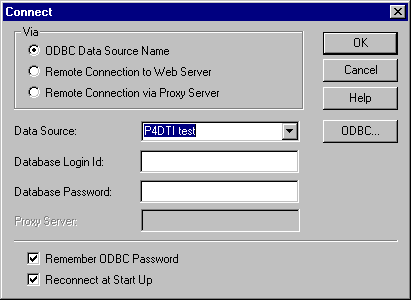
- Press "OK".
- TeamTrack asks you if you want to upgrade the database. Press the
"Yes" button.
- TeamTrack asks you if you would like to change your web server to
use the database just specified. Press the "Yes" button.
- Select the "Licences" tab. Press the "Add..." button. Enter your
licence number. Press "OK".
- Stop and start the TeamTrack server: select "Manage Services..."
from the "Options" menu. Select "Web Server" in the list. Press the
"Stop Process" button. Wait for it to stop. Press the "Start
Process" button. Press "OK".
- You're not done with the TeamTrack Administrator yet: see
below.
Create a user called in TeamTrack to represent the replicator.
The replicator expects this user to have the user name
"P4DTI-RID" (RID is the replicator identifier). You can
choose any user name you like for the replicator, but you must then
configure the replicator to use the name you have chosen. See section 5.
To do this, run the TeamTrack Administrator, select the "Users" tab,
then press the "Add..." button. In the "General" tab, enter the
replicator user name. Give the user "Standard" access. See figure 4.
Figure 4. New user:
general tab
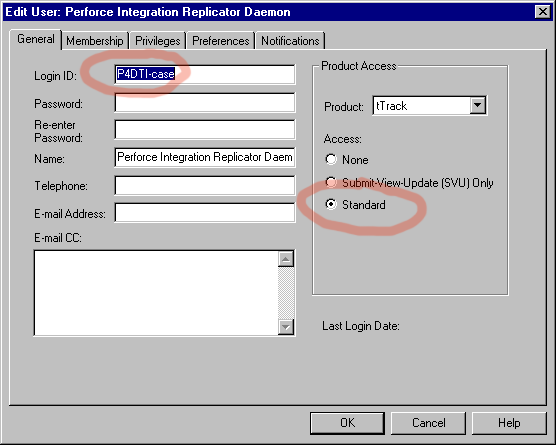
The replicator user needs all access privileges. Make it a member of
the group "Administrator". See figure 5.
Figure 5. New user:
membership tab
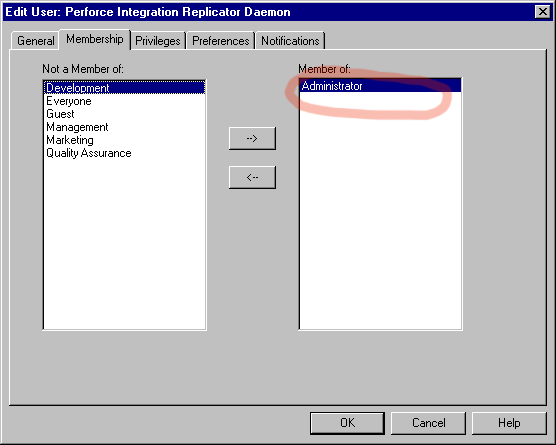
Update the Perforce jobspec to add the fields required by the
integration, as described below. See [Perforce 2000-10-11, chapter 5].
Run the command "p4 -p 127.0.0.1:1667 jobspec" (use the address
and port for the Perforce server you're using for the
integration).
Add the following fields to the "Fields" section of the Perforce
jobspec. It's not essential that the field numbers be as shown, but we
recommend you keep them the same if possible.
110 P4DTI-filespecs text 0 default
111 P4DTI-rid word 32 required
112 P4DTI-issue-id word 0 required
113 P4DTI-user word 32 always
114 P4DTI-action select 32 required
Add these other entries at the bottom of the Perforce jobspec:
Preset-P4DTI-rid: None
Preset-P4DTI-issue-id: None
Preset-P4DTI-user: $user
Values-P4DTI-action: wait/keep/discard/replicate
Preset-P4DTI-action: replicate
Change the "Values-Status" entry so that states can be replicated
from the defect tracker.
If you are using the TeamTrack sample database and a new Perforce
repository, it should look like this:
Values-Status: open/suspended/closed/assigned/deferred/new/resolved
For a real installation, you'll need to decide how states in the
defect tracker map to and from statuses in Perforce, and configure the
replicator accordingly. This is described in detail in section 5.
This section describes the configuration decisions that each organization has to make, and how to configure the integration to implement those decisions. It also has example configurations, and describes common pitfalls.
Configuration is not a simple task. Each organization must make its own configuration decisions based on its process and workflow. Therefore you should read all of "Configuration Decisions" [5.1] before you start to configure the software.
The integration's configuration will also need to be updated when the organization changes in various ways. See "Maintaining the Configuration" [no section yet] for details.
The integration is by default configured to work with the defect tracker's default database. In the case of TeamTrack, the integration is configured for the sample database, installed by default in "C:\Program Files\TeamShare\TeamTrack\database\tTrackSample.mdb".
The decisions needed are:
- which TeamTrack cases will be replicated into Perforce, and in the case of multiple Perforce servers, into which server;
- which TeamTrack case fields will be replicated in Perforce;
- how TeamTrack case states will correspond with Perforce job status keywords;
- which users will be driving TeamTrack from Perforce, and how their TeamTrack user names correspond to their Perforce user names;
- who will handle conflicts between TeamTrack and Perforce;
- who will handle day-to-day maintenance of the integration;
- and lots more.
[Section not written yet. RB 2000-09-20]
This section describes how the integration is configured.
The integration is configured by editing definitions in Python. The
configuration for a release is defined in the file
"config_DEFECT_TRACKER.py" in the installation directory,
"C:\Program Files\P4DTI" by default. (For example, The configuration for
the TeamTrack release is in the file "config_teamtrack.py".) This file
builds two objects which are then used by the Python programs that run
the replicator and check the consistency of the database. The "dt"
object represents the interface to the defect tracker, the "r" object
represents the replicator itself. Here's an example:
dt = dt_teamtrack.dt_teamtrack(rid, sid, teamtrack_config)
r = replicator.replicator(rid, dt, replicator_config)
"rid" is the replicator identifier, "sid" is the Perforce server
identifier, "teamtrack_config" and "replicator_config" are Python
dictionaries mapping name to value for each configuration parameter.
The next section lists the configuration parameters.
[Perhaps there should be a "quick start" section here telling you the
minimum you need to do to get going. This would say something like, "go
into config_teamtrack.py and provide values wherever it says ????". GDR
2000-10-19]
[How does the administrator check the configuration? RB 2000-09-21]
[There should follow sections on how to implement each of the configuration decisions. RB 2000-09-21]
Replicator configuration parameters:
| Name |
Meaning |
Default |
| administrator-address |
The e-mail address of the administrator of the integration (a
string). The replicator sends reports of conflicts in the data to
this address. If this is None, the replicator sends no e-mail. |
None |
| p4-client-executable |
The path to the Perforce client executable which the replicator
uses. The replicator requires this client to be version
P4/NTX86/2000.1/17595 (2000/09/28) or later. |
"p4" |
| p4-password |
The password with which the replicator logs into Perforce. |
"" |
| p4-port |
The address and port of the Perforce server which the replicator
replicates to and from. |
"127.0.0.1:1666" |
| p4-user |
The userid with which the replicator logs into Perforce. |
"P4DTI-RID" where RID is the replicator identifier. |
| poll-period |
The number of seconds that the replicator pauses between polling
for changes. |
10 |
| replicator-address |
The e-mail address which the replicator uses when sending e-mail. |
"p4dti" |
| smtp-server |
The address of the SMTP server that the replicator uses when
sending e-mail. If this is None, then the replicator sends no
e-mail. |
None |
| logger |
A logger object that the replicator will use to write log
messages. [Needs a reference to documentation for loggers. GDR
2000-10-19] |
logger.file_logger() |
TeamTrack configuration parameters:
| Name |
Meaning |
Default |
| server |
The TeamTrack address and port which the replicator will replicate
to. |
The local host. |
| user |
The user name which the replicator uses to log into TeamTrack. |
"P4DTI-RID", where RID is the replicator identifier. |
| password |
The password which the replucator uses to log into TeamTrack. |
"" |
| p4-server-description |
A human-readable description of the Perforce server that the
replicator replicates to. |
"Perforce server" |
| replicated-fields |
A list of fields that will be replicated between issues and jobs.
Each entry is a 3-tuple (TeamTrack field name, Perforce field name,
field type). Field types can be "user", "text" or "state". [Needs
more detail. GDR 2000-10-19] |
See "dt_teamtrack.py". |
| state-dt-to-p4 |
A map from TeamTrack state name to Perforce status name. [Needs
more detail. GDR 2000-10-19] |
See "dt_teamtrack.py". |
| state-p4-to-dt |
A map from Perforce status name to TeamTrack state name. [Needs
more detail. GDR 2000-10-19] |
See "dt_teamtrack.py". |
[We should include a simple example which would suit organization new to defect tracking, or who have just migrated from Perforce jobs, and a more complex example, more suitable for TeamTrack users with non-trivial workflows. RB 2000-09-21]
[This topic will probably deserve special treatment, but if not, delete this section. RB 2000-09-21]
This section explains how to migrate your defect tracking data to the integrated system.
[Section not written yet. This will probably involve added P4DTI fields to the set of jobs that the organization wants migrated. We should explain how to do that. RB 2000-09-21]
The integration won't replicate new jobs in Perforce. So for the
moment you have to migrate them using the "migrate_teamtrack.py"
program.
[Section not written yet. This might be trivial, but it might involve adding P4DTI fields to the set of TeamTrack cases that the organization wants migrated. We should explain how to do that. RB 2000-09-21]
[Section not written yet. This might be trivial, but it might involve adding P4DTI fields to the set of Bugzilla bugs that the organization wants migrated. We should explain how to do that. RB 2000-09-21]
This section describes how you can test the integration that you've set up to make sure it's working properly.
Important note: The replicator does not currently
start automatically. You must start it yourself. To do this, start a
command window, go to the P4DTI installation directory ("C:\Program
Files\P4DTI\" by default, see above). Run the command "python
run_teamtrack.py".
[What should you expect to happen? GDR 2000-10-19]
To stop the replicator, hit Control-C and wait for the replicator to next poll (10 seconds by default).
[A good approach to take in this section would be to create a test issue and take it through a complete life-cycle (i.e. through the workflow). We can't know what the workflow will be at the organization, but we can use an example. RB 2000-10-07]
Run the consistency checker. To do this, start a command window, go
to the P4DTI installation directory ("C:\Program Files\P4DTI\" by
default, see above). Run the command "python check_teamtrack.py".
[What should you expect to happen? GDR 2000-10-19]
Examine the database by hand using, e.g., Microsoft Access, to make sure it looks like the Perforce data is there.
This is testing the integration as if you were a user of Perforce. You should go through a typical sequence of actions that you expect your developers to go through. A "dry run".
[It's probably not necessary to test the integration from every Perforce interface, but we should describe how to do it for each of them in the manual. Advise the administrator to use whichever their developers are most likely to use.]
The three main interfaces are:
- Command line
- GUI
- Development environment integrations
[Section not written yet. RB 2000-09-20]
This is testing the integration as if you were a user of the DT.
[Probably need sub-sections for each DT.]
[Section not written yet. RB 2000-09-20]
[We're going to provide the UG which will be "how to" documentation for the use cases and requirements. But this section will recommend getting the users together and telling them about the integration and how to use it, in overview. LMB suggests we provide a presentation outline. GDR suggests that we cover some key stuff that users should or shouldn't do (e.g. "don't edit the P4DTI-* fields in jobs"). RB will write this presentation, as it's needed for the alpha programme anyway. We need to cover how to use it, and what to do when it goes wrong, for example, when a conflict happens, or when they come across a conflicting issue. This presentation material will also be useful for the user guide. RB 2000-10-07]
[Section not written yet. RB 2000-09-20]
[When the admin is configuring and testing, he doesn't want to use the real database. We should explain this earlier on. And we'll need to explain how to make the integration work on the real data smoothly. We can provide a plan, and contingency plans for if things go wrong. For example, recommend coming in early in the morning or over a weekend. We can estimate how long it will take.
[Configuration should've taken place on a duplicate of their real data. This might not be feasible if the real data is a 10Gb Perforce repository and a 100Gb corporate Oracle database. We'll need to think about that one.
[They'll need to re-run the testing on the live system as well. (The earlier testing was to make sure the configuration worked, this is to make sure the live system is working.)
[They should configure the replicator to start automatically when the system comes up, and check that it does.
[They should then watch the system working for a while. We should list things to look out for. RB 2000-10-07]
[Section not written yet. RB 2000-09-20]
[Section not written yet. RB 2000-09-20]
First tell your staff that you're uninstalling the integration. Ask them to stop using either Perforce jobs or the defect tracking, whichever you're not planning to use in future. Then simply stop the replicator process. Remove any hooks that start it again, such as Windows services, entries in "/etc/rc.d", and so on.
That's all you need to do. The rest of this section deals with ways to remove data created by the integration, if you want to do that. We don't recommend it. We recommend you keep all your records.
If you intend to use Perforce jobs in future, you might consider removing the P4DTI fields from the Perforce jobspec, so that they don't clutter up future jobs or confuse users. We suggest you don't re-use the field numbers, though, so that you can easily re-install the integration later.
[We should talk about how to delete the replicator installation itself, most likely by removing the contents of a directory. We should talk about removing just one replicator when there are several running. RB 2000-10-15]
[What's a good way to format this section? GDR 2000-10-19]
Problem. A replication failed and a conflict was reported. I went
info Perforce and set the action to "keep". But the same conflict
happened again.
Analysis. When you set the action to "keep", the replicator tries to
replicate again. If it failed before because the data does not pass the
consistency checks, it will most probably fail again now for the same
reason.
Solution. Figure out what went wrong, fix the problem in the defect
tracker or in Perforce, and only then set the action to "keep" or
"discard".
[No doubt many more to add here. When we have message ids we can
have an index of troubleshooting advice by message id? GDR
2000-10-19]
| 2000-08-10 |
RB |
Created placeholder. |
| 2000-09-11 |
GDR |
Added instructions for demonstrating the integration and notes on
version 0.2. |
| 2000-09-20 |
RB |
Replaced demo instructions with full documentation outline from documentation plan. |
| 2000-10-15 |
RB |
Added installation and uninstallation sections, and other sections discussed in [RB 2000-10-07]. Removed parts specific to Ravenbrook Information System. |
| 2000-10-16 |
RB |
Merged with master sources and GDR's demonstration instructions for version 0.2. More edits required to make this consistent with the master sources. |
| 2000-10-19 |
GDR |
Updated to fix defects in release 0.3.1 [GDR
2000-10-17a] and release 0.3.2 [RB
2000-10-18b]. |
This section describes the way in which the integration represents the Perforce data in the defect tracking system's database (DTDB), so that organizations can write queries on the combined Perforce and defect tracking data [requirement 68].
Details of the schema extensions for TeamTrack aren't yet in the manual. Full documentation is available in the design document "TeamTrack database schema extensions for integration with Perforce (version 0.3)" [GDR 2000-09-04].
Copyright © 2000 Ravenbrook Limited. This document is provided "as is", without any express or implied warranty. In no event will the authors be held liable for any damages arising from the use of this document. You may make and distribute copies and derivative works of this document provided that (1) you do not charge a fee for this document or for its distribution, and (2) you retain as they appear all copyright and licence notices and document history entries, and (3) you append descriptions of your modifications to the document history.
$Id: //info.ravenbrook.com/project/p4dti/version/0.3/manual/sag/index.html#13 $