Figure 1. The replication architecture
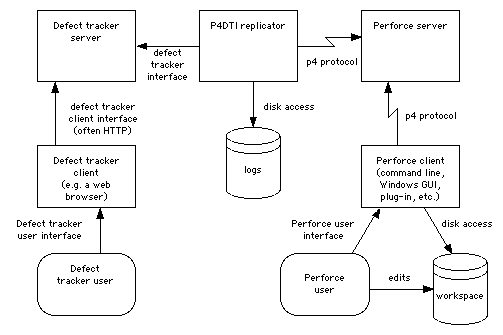
Perforce Defect Tracking Integration Project
This is the Perforce Defect Tracking Integration version 0.4 Administrator's Guide. It explains how to install, configure, maintain, and administer the Perforce Defect Tracking Integration (P4DTI).
Warning: The Perforce Defect Tracking Integration version 0.4 is beta test software, only intended for use during the beta program of the project. The software will be defective. We recommend that you do not rely on the integration in your organization. The integration may destroy your data. See the project web site <http://www.ravenbrook.com/project/p4dti/> for information about planned releases. We are very interested in your feedback on the beta. Please write to p4dti-beta-feedback@ravenbrook.com.
This is outline documentation, still in development.
This document is intended for the P4DTI administrator at your organization. Ordinary users of the defect tracker or Perforce should not need to read it. See Section 8, "Training and Documentation".
Although this guide will teach you how to administer the integration, it won't teach you the basics of actually using the integration, Perforce, or the defect tracker. You should also read the Perforce Defect Tracking Integration User's Guide RB 2000-08-10] in order to understand the integration from a user's perspective.
This section provides a summary of the process of installing, configuring, and running the integration, and also describes what the integration does and how it does it.
To install and run the P4DTI, you must
These steps are documented in this manual. We also suggest that you read Section 2.2 so that you understand what the P4DTI does.
The P4DTI works by assimilating the job tracking system of Perforce and making the defect tracker's records appear as jobs. Perforce user can work with jobs more or less just as described in the Perforce manuals, and their changes will be reflected in the defect tracker. (See Chapter 10, "Job Tracking" in the Perforce Command Line User's Guide [Perforce 2000-10-09, chapter 10]).
Perforce has a mechanism for linking jobs to changelists, to allow organizations to record the work done for a particular reason. The P4DTI makes these links appear in the defect tracker, making it easy to see what was done or is currently being done to resolve a defect. (This information is useful for many other reasons too.)
The integration mainly works by replication. The replicator is a process that copies (replicates) data between a defect tracker and a Perforce server in order to keep each one up to date with changes made in the other. This allows developers to do their routine defect resolution work entirely from their Perforce client, without needing to use the defect tracker's interface. It also allows developers to relate their changes to defect tracking issues.
Figure 1 shows how the replicator communicates with the defect tracking server and the Perforce server.
The replicator maintains a one-to-one relationship between issues in the defect tracker's database and jobs in the Perforce repository. In other words, each issue has a corresponding job, and vice versa. The replicator keeps the contents of a configurable set of fields in the defect tracker's issues the same as the contents of the corresponding Perforce job, so that editing one edits the other. [This last sentence could use some rewriting. LMB 2000-11-29]
The replicator also copies Perforce's links between jobs and changelists (called "fixes") to the defect tracker's database, and makes them visible in the defect tracker's user interface. This makes it possible to track, record, and check a whole bunch of things. In particular, it makes it possible to track and record the changes made for each issue, and find out why a change was made in terms of issues.
[We could do with a diagram of the relationship between issues, jobs, and changelists here. RB 2000-11-27]
Most defect trackers have an idea of workflow — a set of rules that control who can do what to which issues. [And control at what point in the process these things can be done, as well? LMB 2000-11-29] The replicator enforces the defect tracker's workflow. The replicator rejects changes to jobs in Perforce that would be illegal in the defect tracker. It undoes the change and sends an e-mail message to the user. [The last three sentences could use some rewriting. LMB 2000-11-29]
The replicator polls the defect tracking server and the Perforce server at regular intervals to get a list of recent changes, and attempts to propagate these changes to the other system. If both sides change at the same time, the replicator overwrites the Perforce job with the defect tracker record and sends an e-mail message containing the overwritten data to the people involved.
In general, the defect tracker can be thought of as the master of the defect trackers records (and therefore the job contents) while Perforce as the master of the changelists. Neither side is really master of the "fixes" relationship.
Figure 1. The replication architecture
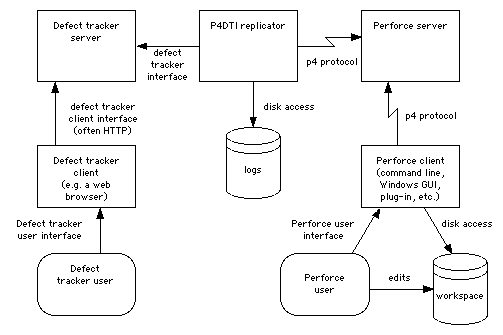
P4DTI version 0.4 supports:
The TeamTrack integration will support any client platform supported by Perforce and TeamTrack.
The TeamTrack integration will support a replicator running on Windows NT 4. We recommend that sites run the replicator on the same machine as the TeamTrack server.
This section explains what you will need before you can install the P4DTI. It is divided into subsections that explain the Perforce prerequisites and the defect tracker prerequisites, respectively. You need to meet both sets of prerequisites before you install the integration.
We recommend that administrators of the integration have at least six months of Perforce administration experience and a basic knowledge of Python. If you are unfamiliar with Python, you may want to read the Python tutorial at <http://www.python.org/doc/current/tut/tut.html> — it's short. You will certainly need a good working knowledge of Perforce's command line interface, and should have read both the Perforce Command Line User's Guide [Perforce 2000-10-09] and the Perforce System Administrator's Guide [Perforce 2000-10-11].
You will need to be running a Perforce server of version 2000.2 or later. Server upgrades can be downloaded from the Perforce FTP server at <ftp://ftp.perforce.com/pub/perforce/>. Be sure to read the release notes (available from <http://www.perforce.com/>) before you install, and contact Perforce technical support if you need help.
[As of 2000-11-29, Perforce 2000.2 is in beta testing. You must use a server with a changelevel of at least 18974. The p4 info command will tell you the changelevel — it's the number on the end of the version string. Be sure to read the release notes before you attempt to use it, and back up your Perforce repository. RB 2000-12-06]
You will also need Perforce licenses for every defect tracking user who is going to work in Perforce, plus an extra "daemon license" for the replicator. A daemon license is a license for an automatic process, rather than a person, and Perforce's policy is to provide these free of charge. Contact Perforce technical support to get one.
You must ensure that your Perforce users upgrade their clients to version 2000.2 or later.
We recommend that you back up your Perforce repository before you install the P4DTI, to make sure you don't lose any data. See the Perforce System Administrator's Guide [Perforce 2000-10-11, Chapter 2].
You must ensure that your Perforce repository contains no jobs. The P4DTI assumes that it can take over the jobs subsystem of Perforce, and may overwrite or destroy any existing job data. In particular, it will re-write the Perforce jobspec [Perforce 2000-10-11, Chapter 5]. See "Migrating from Perforce jobs" in Section 6.1 for more information about this limitation.
You might want to practice installing and configuring the P4DTI using a test Perforce repository before you try it on your real one. A copy of your real repository would be ideal. See the Perforce System Administrator's Guide [Perforce 2000-10-11, Chapter 1].
The address and port number of your Perforce server will need to be entered into the replicator configuration; for details, see Section 5.
If you're using the TeamTrack integration, you should check that your users have the same e-mail address or the same userid in TeamTrack as in Perforce. See Section 3.2.
You can skip this section if you're not using the P4DTI with TeamTrack.
You will need to be running TeamTrack version 4.0.4 or later.
[As of 2000-10-29, TeamTrack 4.0.4 is not available, so a special pre-release build of TeamTrack, build 4402, must be used. An installer can be downloaded from <http://www.ravenbrook.com/project/p4dti/import/2000-10-13/teamtrack-4402/ttrk4402.exe>. Warning: This build of TeamTrack may "upgrade" your database in a non-reversible way when it is first run, making it incompatible with your current release. Be sure to back up your database if you want to go back to your existing release, and consider trying out the P4DTI on a copy of the database. RB 2000-11-29]
We recommend that you back up your TeamTrack database before you install the P4DTI, so that you don't lose any data. See the section named "Copying a Database" in tTrack 4.0 Administrator Manual [TeamShare 2000-05, page 67]. (You might want to practice installing and configuring the P4DTI using a test TeamTrack database before you try it on your real one.)
You will need TeamTrack licenses for every Perforce user who is going to work in TeamTrack, plus one extra for the P4DTI itself. To clarify, every Perforce user who will be assigned issues must also have a TeamTrack license, because only licensed TeamTrack users can legally own issues. The replicator also needs a license, but TeamShare will provide one free of charge for this purpose. Contact TeamShare support to get one.
[You don't need to contact TeamShare support for an extra license during the P4DTI beta program. Here is a tTrack Standard license expiring on 2001-02-15 which you can use if you're an existing TeamTrack customer:
1-257-1-982306799-44970
[If you're evaluating TeamTrack you should simply re-use one of the ten evaluation licenses that come with TeamTrack. After the beta program you should contact your TeamShare account representative to get a new license. RB 2000-12-08]
You will also need Administrator-level access to the TeamTrack server machine, and approximately 5Mb of free disk space for the integration, plus space for logs. [Logs grow continuously at the moment. Do we also need to tell people about the extra space needed in the database? RB 2000-11-29]
The TeamTrack server machine will also need Python 2.0 for Windows. This is available from <http://www.ravenbrook.com/project/p4dti/import/2000-10-18/Python-2.0/BeOpen-Python-2_0.exe>.
You must also ensure that your TeamTrack users do not have TeamShare's SourceBridge plug-in installed. SourceBridge will prevent the P4DTI working properly, and is completely replaced by it.
You must ensure that the workflows defined in your TeamTrack database are compatible with the P4DTI. The P4DTI has to infer which TeamTrack transitions to apply when the job state is changed in Perforce, and it can be confused by some configurations. It might behave unexpectedly if you have
We also recommend that projects which share states also have the same transitions between them. The transitions aren't visible from Perforce, only the states, and users are likely to get confused.
The P4DTI will also get confused if a user tries to make more than one transition in quick succession from Perforce. It can't infer more than one transition at once. We therefore recommend that your workflow only has single steps in Perforce. This is usually straightforward: developers using the Perforce interface will usually be taking jobs from, for example, "assigned" to "closed", and not through a series of states.
You should check that your users have the same e-mail address or the same userid in TeamTrack and in Perforce. The replicator uses e-mail addresses to work out which Perforce user corresponds to each TeamTrack user; failing that, it uses the same userid.
You can skip this section if you're not using the P4DTI with Bugzilla.
You will need to be running Bugzilla 2.10, and be using it with MySQL. You can download Bugzilla 2.10 from <http://info.ravenbrook.com/project/p4dti/import/2000-05-09/bugzilla-2.10/bugzilla-2.10.tar.gz>. Installing Bugzilla is quite a lengthy process and may involve downloading and installing further prerequisites. Be sure to study the README file that comes with it.
The P4DTI includes a patch file for Bugzilla 2.10 that will need to be applied to get all the functionality. If you've modified your Bugzilla code, the patch may still work, but we can't guarantee it.
The Bugzilla server machine needs Python 1.5.2 or later, and the MySQLdb Python package 0.2.2 or later. Python 1.5.2 is available from <ftp://ftp.python.org//pub/python/src/python-1.5.2.tar.gz> for sources or <ftp://ftp.python.org//pub/python/binaries-1.5/> for pre-made binaries and RPMs for some systems. MySQLdb 0.2.2. is available from <http://www.ravenbrook.com/project/p4dti/import/2000-08-09/python-mysqldb-0.2.2/MySQLdb-0.2. 2.tar.gz>.
You will need approximately 2Mb of free disk space on the Bugzilla server machine for the integration, plus space for logs. [Logs grow continuously at the moment. Do we also need to tell people about the extra space needed in the database? RB 2000-11-29]
This section explains how to install the P4DTI software.
Before you go any further, make sure you have already met all the prerequisites for both Perforce and the defect tracker. In particular, you must have installed all the prerequisite software. See Section 3 for a complete list of the prerequisites.
You will also need a copy of P4DTI product release version 0.4 for your defect tracker. Releases are available from the release page at <http://www.ravenbrook.com/project/p4dti/release/>. We recommend that you get the highest numbered release, check the release notes, and switch to the manuals that come with it, rather than continuing with this manual. There may be important bug fixes.
We recommend running the replicator on the same machine as the defect tracker's server, partly to keep all defect tracker administration local to one machine, and partly because Perforce's network protocol is usually better than the defect tracker's. The rest of this manual assumes that you're doing this.
The integration software is distributed as a self-extracting executable called
p4dti-DT-RELEASE.exe (where DT is the defect tracker, such as "teamtrack", and RELEASE is the release number, such as "0.4.1"). Run this executable on the defect tracker server machine. The installer unpacks the integration into C:\Program Files\P4DTI\ by default, but you can ask the installer to put it somewhere else. The rest of this manual assumes that you used the default.
The integration is distributed as a gzipped tar file called
p4dti-DT-RELEASE.tar.gz(where DT is the defect tracker, such as "bugzilla", and RELEASE is the release number, such as "0.4.1"). Unpack this tarball on the Bugzilla server machine, using the command
zcat p4dti-DT-RELEASE.tar.gz | tar xvf -[We haven't had time to develop Linux RPMs for the beta release. You will need to figure out where to put things on your own. Sorry about that. For the beta you might be best off running the P4DTI from your home directory anyway. It won't mind. RB 2000-12-01]
[We haven't tested the P4DTI on Solaris. RB 2000-12-01]
This section explains how to configure the integration software.
The integration's configuration will also need to be updated when the organization changes in various ways. See Section 10.2, "Maintaining the configuration".
Work through the subsections in the order in which they appear in this manual. Do not attempt to run the P4DTI until you have reached the end of this section, or you may end up with a non-working installation.
These are the steps to configuring the P4DTI:
[Configuring Perforce might also include installing triggers to implement access controls. RB 2000-12-01]
The integration is configured by editing definitions in Python. The configuration for a defect tracker is defined in the file config_DT.py in the installation directory. For example, the configuration for the TeamTrack release is in the file config_teamtrack.py.
The file mainly consists of variable definitions. Edit these definitions according to the descriptions below.
[How does the administrator check the configuration? RB 2000-09-21. There's no separate consistency checking step. The replicator checks many aspects of the configuration as it starts up and it will raise an error if it finds a problem. GDR 2000-12-04.]
[We must explain how to replicate just the cases belonging to a single project [RB 2000-11-20, section 8 item 9] RB 2000-11-20]
ridThe replicator identifier. This is a token used to distinguish between replicators in situations where multiple defect trackers are being replicated to the same Perforce server, or a defect tracker is being replicated to multiple Perforce servers.
The replicator identifier should be 32 characters or less, start with a letter or underscore, and consist of letters, numbers and underscores only.
For example, "replicator0".
In the common case where you have only one replicator, it doesn't matter what you use for the replicator identifier; "replicator0" is a good choice since it allows you to add more replicators later.
If you change the replicator identifier then your currently replicated defect tracker issues will stop being replicated. The replicator will believe they are being handled by another replicator.
sidThe Perforce server identifier. This is a token used to distinguish between Perforce servers in situations where a defect tracker is being replicated to multiple Perforce servers.
The Perforce server identifier should be 32 characters or less, start with a letter or underscore, and consist of letters, numbers and underscores only.
For example, "perforce0".
In the common case where you have only one Perforce server, it doesn't matter what you use for the Perforce server identifier; "perforce0" is a good choice since it allows you to add replication to more Perforce servers later. Alternatively, you could use the hostname of your Perforce server, if this is stable.
administrator_addressThe e-mail address of the administrator of the integration. The replicator sends reports of conflicts in the data and other errors to this address.
We recommend that you set up an alias so that you can change the person responsible for administrating the integration (or redirect it temporarily) without having to change the configuration and restart the replicator. For example, "p4dti-admin@company.com".
changelist_url A format string used to build a URL for change descriptions in the defect tracker's user interface, or None if there is no URL for change descriptions. The string has one %d format specifier for which the change number will be substituted.
Defect trackers that support this feature will list the changelists that fix each issue, and make a link from each changelist to this URL, with the change number substituted.
For example, if you are using perfbrowse then a suitable value would look like "http://info.company.com/cgi/perfbrowse.cgi?@describe+%d". [This needs a reference to the perfbrowse distribution and an example of a suitable format string for p4web. Also a list of defect trackers that support this feature (none as yet). Any other details needed? GDR 2000-11-30]
closed_state (TeamTrack only)The distinguished TeamTrack state that maps to the "closed" state in
Perforce, or None if there is no
distinguished state.
We provide this feature because Perforce (as of release 2000.1) makes it easy to set a job's state to "closed", but it's hard to set it to any other state [need reference to UG here GDR 2000-12-04]. So it makes sense for "closed" to be the state that developers will most commonly be needing to set the job state to. This should usually be the state in the workflow after the code has been changed and before the change is tested.
If your TeamTrack workflow already has a state called "Closed", then
that state must map to "closed" in Perforce. So set this to None.
For example, if you're using the TeamTrack sample workflow, then this
might be "Resolved".
dbms_host (Bugzilla only)The host on which the Bugzilla MySQL server is running.
We recommend that you run the P4DTI on the Bugzilla server host, so this is normally set to "localhost".
dbms_database (Bugzilla only) The is the name of the database in which Bugzilla is storing its data on the MySQL server. This is normally set to "bugs" during Bugzilla installation [Bugzilla 1999-02-25, section 4]. You will need to change it if you have set up Bugzilla differently.
dbms_port (Bugzilla only)The port number on which the Bugzilla MySQL server is listening on the dbms_host. MySQL normally listens on port 3306. You will need to change this only if you have set up MySQL differently.
dbms_user (Bugzilla only) The user name that the replicator uses to log in to MySQL to use the Bugzilla database. Bugzilla normally logs in to MySQL as user "bugs" [Bugzilla 1999-02-25, section 3], and we recommend that the replicator does the same. You will only need to change this if you have configured Bugzilla differently, or you want to set up the replicator to log in as a different user to Bugzilla.
dbms_password (Bugzilla only) The password that the replicator uses to log in to MySQL to use the Bugzilla database. Bugzilla normally logs in with an empty password [Bugzilla 1999-02-25, section 3], and we recommend that the replicator does the same. You will only need to change this from "" if you have configured Bugzilla differently, or you want to set up the replicator to log in as a different user to Bugzilla and use a password.
bugzilla_user (Bugzilla only)[Default is 'p4dti@ravenbrook.com'. Not written yet. RB 2000-12-04]
log_file The name of the replicator's log file. For example, "C:\\Program Files\\P4DTI\\p4dti.log".
p4_client_executableThe path to the Perforce client executable that the replicator uses. This doesn't need to be an absolute path name if the client is on the replicator user's path.
For example, on Windows this might be "C:\\Program Files\\Perforce\\p4.exe". On Unix it might just be "p4".
p4_passwordThe password the replicator uses to log in to the Perforce server, or the empty string if there is no password.
For example, "".
See Section 5.3, "Configuring Perforce for the P4DTI" for information about how the replicator logs in to Perforce.
p4_portThe address and port of the Perforce server that the replicator replicates to and from.
For example, "perforce.company.com:1666".
p4_server_descriptionA human-readable description of the Perforce server that the replicator replicates to. This may be used by the defect tracker to indicate which Perforce server an issue is replicated to.
For example, "Hardware development group Perforce server".
p4_userThe userid the replicator uses to log in to the Perforce server.
For example, "p4dti-replicator0".
We recommend that you incorporate the replicator identifier into this userid, so that you can easily add more replicators later.
See Section 5.3, "Configuring Perforce for the P4DTI" for information about how the replicator logs in to Perforce.
replicated_fields[This section needs to be extended to cover Bugzilla, where the "assigned_to", "bug_status", "short_desc", and "resolution" fields are always replicated. This section is getting long enough that we might want to break it out as a special topic. RB 2000-12-05]
A list of the database names of TeamTrack fields that will be replicated between issues and jobs. The fields STATE, OWNER, and TITLE are always replicated, so don't include those fields here.
For example, ["DESCRIPTION", "PRIORITY", "SEVERITY", "ESTTIMETOFIX", "ACTTIMETOFIX"].
To discover the database name of a TeamTrack field:
Which fields should you replicate? Here's some advice.
Remember that it's mainly developers who will be doing their defect resolution using Perforce. So any field that developers will need to look at to do their work should be replicated. For example, if you're using TeamTrack's sample database or something similar to it, you should replicate DESCRIPTION (so that developers can understand what the problem is), SEVERITY and PRIORITY (so that developers can prioritize their work).
Also, you must replicate any fields that the developers are required to fill in, or they won't be able to use Perforce to do their work. For example, if you're using TeamTrack's sample database, you may want to replicate the ESTTIMETOFIX and ACTTIMETOFIX fields.
Other fields should probably not be replicated — the simpler it is for developers, the better the quality of the information they enter will be. This may mean modifying your workflows so that these fields can be omitted. For example, you may have a FIX_DESCRIPTION field for the developer to explain what they did. Now that you're running the integration, you don't need that field, since you can look in the change comments of the associated changelists to find out what the developer did. So leave it out.
If you need to change the list of replicated fields after you've been using the integration for a while, then you need to take care. See the section on maintenance (Section 10) for details.
replicator_addressThe e-mail address from which the replicator appears to sends e-mail. This address is used in the "From" field of e-mail that the replicator sends.
For example, "p4dti-replicator0@company.com".
We recommend that the user part of this e-mail address be the same as the replicator userid in Perforce, so that it's clear which replicator is sending the e-mail if you have several replicators. We recommend that this address be an alias for the administrator address so that people can reply to the automatically generated e-mail and get to someone who can help them.
smtp_serverThe address of the SMTP server that the replicator uses to send e-mail.
For example, "smtp.company.com".
teamtrack_password (TeamTrack only)The password that the replicator uses to log into TeamTrack, or the empty string if there is no password.
For example, "".
teamtrack_server (TeamTrack only)The TeamTrack server hostname and (optionally) port that the replicator will replicate to.
For example, "teamtrack.company.com:80".
teamtrack_user (TeamTrack only)The user name that the replicator uses to log into TeamTrack.
For example, "P4DTI-replicator0".
See also Section 5.4, "Configuring TeamTrack for the P4DTI".
You need to create a user in Perforce for the replicator.
See Section 3.1, "Perforce prerequisites" about getting a license from Perforce Software for this extra user.
Create a Perforce user whose userid is the "p4_user" you chose in "Configuring the P4DTI software" (section 5.2). See "Administering Perforce: Superuser Tasks" in the Perforce 2000.1 System Administrator's Guide for instructions [Perforce 2000-10-11, chapter 3]. We recommend that the user's e-mail address match the "replicator_address".
If you're using the Perforce protections you need to make the replicator a super user, so that it can set the jobspec. See "Administering Perforce: Protections" in the Perforce 2000.1 System Administrator's Guide for instructions [Perforce 2000-10-11, chapter 4]. You'll need to add a line like
super user p4dti-replicator0 * //...to the protections list.
You can use the P4DTI in combination with a Perforce trigger to enforce extra workflow restrictions. For example, you can prevent changes being made to areas of the repository unless they resolve at least one "critical" defect.
The P4DTI comes with an example trigger script that you can adapt for your needs. It's installed as example_trigger.py in the default installation directory.
You will need to configure the P4DTI to replicate the defect tracker fields that you want to check. Most likely you'll want to check that the "priority" or "severity" or something similar is above a certain level, or that the "approval" field has been set by a manager, or something like that. You need to make sure the relevant fields are replicated. See "replicated_fields" in section 5.2, "Configuring the P4DTI software" for instructions on how to do this.
You will then need to adapt the trigger script for your needs. A small amount of Python programming is needed.
Be sure to read the "Triggers" section in chapter 6 of the Perforce System Administrator's Guide [Perforce 2000-10-11] for instructions on installing and managing trigger scripts, and restrictions on what they can do.
The example script contains further details about adapting it.
This section explains how to configure TeamTrack for use with the P4DTI. You can skip this section if you're not using TeamTrack.
You need to add a TeamTrack value to the Windows Registry to tell TeamTrack that the P4DTI is present.
regedit. HKEY_LOCAL_MACHINE\Software\TeamShare\TeamTrack. VC Integration, then choose Edit → Modify to give it contents perforce. Your Registry should now look like the one shown in Figure 2.
Figure 2. Registry keys for TeamTrack with the P4DTI
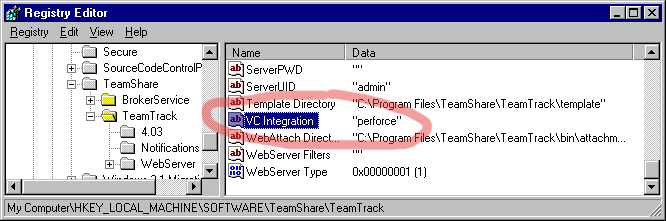
You need to create a user in TeamTrack for the replicator.
See section 3.2, "TeamTrack prerequisites" about getting a license from TeamShare for this extra user.
Figure 3. New user: General tab
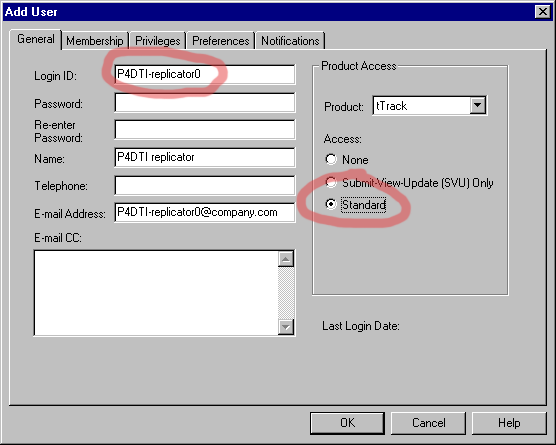
Figure 4. New user: Privileges tab
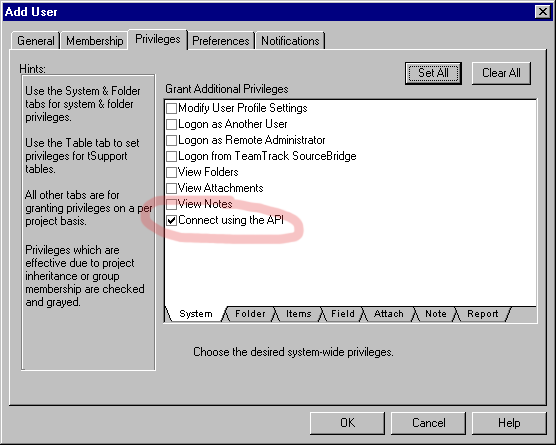
[Section not written yet. RB 2000-12-01]
[Add a user to Bugzilla corresponding to the "bugzilla_user_name" parameter which has the "edit bugs" and "can confirm" permissions.]
Go to http://swan/bugzilla/editusers.cgi. Click "Submit". Click "Add a new user". "Login name" is the bugzilla_user_name. Real name is something like "Perforce defect tracking integration". Password is irrelevant to the replicator, but fill one in for security. Add text to the "Disable text" to prevent the user being used through the user interface [recommend]. Check "Can confirm a bug" and "Can edit all aspects of any bug" and add to any "bug groups"(?) by checking the boxes. Click "Add".
[We should include a simple example which would suit organization new to defect tracking, or who have just migrated from Perforce jobs, and a more complex example, more suitable for TeamTrack users with non-trivial workflows. RB 2000-09-21]
[This topic will probably deserve special treatment, but if not, delete this section. RB 2000-09-21]
This section explains how to migrate your defect tracking data from your existing defect tracker to the integrated system.
[As of version 0.4, the P4DTI does not support migration from Perforce jobs. RB 2000-11-29]
[In fact, it is possible to configure the replicator to use existing jobs, and to use the migrate_teamtrack.py script to force them into TeamTrack, but it's complicated and messy and not very well developed. We may develop it further if there's demand during the beta program, but so far we've come across very few sites that use Perforce jobs. See also Appendix D, "Advanced configuration". RB 2000-11-29]
No special action is required to migrate defect tracking data from TeamTrack to the integrated system.
The replicator starts replicating TeamTrack cases as soon as it starts up. Only cases that are created or modified after the replicator is first started are replicated to Perforce.
[As of version 0.4 there is no easy way to start the replication of older cases. We intend to provide one. You can cause the replicator to replicate an old case by making an empty change to it from TeamTrack — just click "Update" and "Update" again in the case form. RB 2000-11-29]
No special action is required to migrate defect tracking data from Bugzilla to the integrated system.
The replicator starts replicating Bugzilla bugs as soon as it starts up. Only bugs that are created or modified after the replicator is first started are replicated to Perforce.
[As of version 0.4 there is no easy way to start the replication of older bugs. We intend to provide one. You can cause the replicator to replicate an old bug by making an empty change to it from Bugzilla — just click "Commit" in the bug form. RB 2000-11-29]
This section describes how you can test the integration setup to make sure it's working properly.
Note: The replicator does not currently start automatically. You must start it yourself by following these steps:
python run_teamtrack.py.[What should you expect to happen? GDR 2000-10-19]
To stop the replicator, press Control-C and wait for the replicator to next poll (10 seconds by default).
[A good approach to take in this section would be to create a test issue and take it through a complete life-cycle (i.e. through the workflow). We can't know what the workflow will be at the organization, but we can use an example. RB 2000-10-07]
Run the consistency checker by following these steps:
python check_teamtrack.py.[What should you expect to happen? GDR 2000-10-19]
Examine the database by hand using a database application — for example, Microsoft Access — to make sure it looks like the Perforce data is in there.
This section explains how to test the integration as if you were a user of Perforce. You should go through a typical sequence of actions that you expect your developers to go through — a dry run, as it were.
[It's probably not necessary to test the integration from every Perforce interface, but we should describe how to do it for each of them in the manual. Advise the administrator to use whichever their developers are most likely to use.]
The main interfaces are:
[Section not written yet. RB 2000-09-20]
This section explains how to test the integration as if you were a user of the DT.
[Probably need sub-sections for each DT.]
[Section not written yet. RB 2000-09-20]
[We're going to provide the UG which will be "how to" documentation for the use cases and requirements. But this section will recommend getting the users together and telling them about the integration and how to use it, in overview. LMB suggests we provide a presentation outline. GDR suggests that we cover some key stuff that users should or shouldn't do (e.g. "don't edit the P4DTI-* fields in jobs"). RB will write this presentation, as it's needed for the alpha programme anyway. We need to cover how to use it, and what to do when it goes wrong, for example, when a conflict happens, or when they come across a conflicting issue. This presentation material will also be useful for the user guide. RB 2000-10-07]
[It might be a good idea to tell everyone to upgrade their Perforce clients to version 2000.2 or later, and to make sure that they uninstall TeamShare SourceBridge. (See section 3.1 and section 3.2.) RB 2000-11-30]
[Section not written yet. RB 2000-09-20]
[When the admin is configuring and testing, he doesn't want to use the real database. We should explain this earlier on. And we'll need to explain how to make the integration work on the real data smoothly. We can provide a plan, and contingency plans for if things go wrong. For example, recommend coming in early in the morning or over a weekend. We can estimate how long it will take.
[Configuration should've taken place on a duplicate of their real data. This might not be feasible if the real data is a 10Gb Perforce repository and a 100Gb corporate Oracle database. We'll need to think about that one.
[They'll need to re-run the testing on the live system as well. (The earlier testing was to make sure the configuration worked, this is to make sure the live system is working.)
[They should configure the replicator to start automatically when the system comes up, and check that it does.
[They should then watch the system working for a while. We should list things to look out for. RB 2000-10-07]
[Section not written yet. RB 2000-11-30]
[We must explain what issues there are if the configuration needs to change, for example, if new fields are needed. RB 2000-12-01]
If you change the set of replicated fields in the replicator's configuration, this has the unfortunate side-effect of changing the Perforce jobspec and invalidating all Perforce jobs. When you do this, you must delete all Perforce jobs and refresh them from the defect tracker.
python refresh_perforce.py. You may also want to do this once you've installed the P4DTI and you're happy with the configuration; it replicates all issues from the defect tracker and so can be used to prime the Perforce jobs system with your existing issues.
[Section not written yet. RB 2000-12-05]
The TeamShare API used by the replicator to communicate with the TeamTrack server does not report the reasons for errors. This means that the P4DTI cannot tell why it can't replicate a change to a job from Perforce to TeamTrack. In general, the P4DTI assumes that it's because the user doens't have permission to modify the corresponding case, or because they've made a mistake or omitted information in filling out the job form. But sometimes there's a real error. If a user can't get a change through and you don't know why, check the Windows Application Log on the TeamTrack server machine using the Event Viewer. The Event Log usually contains more information about why things are going wrong. Note that TeamTrack doesn't report violations of privileges or invalid data in the Event Log.
If you need to change the list of replicated fields (see section 5.3) after you've been using the integration for a while, then you need to take care. Perforce uses the field number in the jobspec to find data, not the field name. See the Perforce System Administrator's Guide [Perforce 2000-10-11, Chapter 5]. If you change the list of replicated fields, then the fields numbers will change, which means that the job data will be in a mess. We recommend that you refresh Perforce and restart the replicator whenever you change the list of replicated fields; see Section 10.1.
Restart the replicator (see Section 10.1) whenever you add new users to TeamTrack or change their userids or e-mail addresses.
[Section not written yet. RB 2000-11-30]
[Things which might break the P4DTI: Changing the e-mail address of a user: stop the replicator, fix up any jobs belonging to that user, re-start the replicator. Adding replicated fields (see TeamTrack section above). Adding a group: Need to add the replicator user to any new groups. Changing the database schema: not supported. We have to talk to the main db, not the shadowdb. We haven't tested it with shadowdb. Despot not supported. Bug deletion not supported. Don't enforce "commenon*" parameters. RB 2000-12-05]
[This section was originally intended to give instructions to someone called the "resolver", who would deal with cases where the replicator needed human intervention and management decisions to keep going. However, we've decided to implement a policy of "defect tracker wins", so that in these situations the defect tracker issue overrides the Perforce job, with e-mail sent to all parties involved so that they are informed and no information is lost. We expect these situations to be quite rare. This decision reduces installation time and organizational impact, and we believe it will improve the integration. However, we've left the code in, and this section in the manual, in case the beta program shows that we were wrong. RB 2000-11-28]
First tell your staff that you're uninstalling the integration. Ask them to stop using either Perforce jobs or the defect tracking, whichever you're not planning to use in future. Then simply stop the replicator process. Remove any hooks that start it again, such as Windows services, entries in /etc/rc.d, and so on. That's all you need to do.
The rest of this section deals with ways to remove data created by the integration, if you want to do that. We don't recommend it — we recommend that you keep all of your records.
[Consider deleting jobs, though this will also delete any fixes data, so it's not really a very good idea. RB 2000-12-05]
[We should talk about how to delete the replicator installation itself, most likely by removing the contents of a directory. We should talk about removing just one replicator when there are several running. RB 2000-10-15]
[Can delete P4DTI tables from Bugzilla database. Run r.dt.bugzilla.drop_p4dti_tables(). Unpatch the Bugzilla sources somehow. RB 2000-12-05]
[Section not written yet. This section is unlucky for some. RB 2000-12-06]
[This section is not complete, but it covers some of the more likely errors during configuration. RB 2000-12-06]
The P4DTI chooses the names of states of Perforce jobs based on the state names in the defect tracker. Perforce job states can't contain spaces and various other characters, so it maps spaces to underscores, and translates other special characters using an encoding similar to that used in URLs. To avoid user confusion in the Perforce interface, it also maps all state names to lower case. This means that you can't have defect tracker states which are only distinguished by differences in case.
In addition, Perforce jobs can't have state "new" or "ignore" as these have special meaning to the Perforce server. A defect tracker state "new" (or "New", "NEW", etc.) is mapped to Perforce state "_new" and a defect tracker state "ignore" is mapped to Perforce state "_ignore". This means that you can't have states called " new" with a space (or " New", etc.) in the defect tracker at the same time as one called "new", and similarly for "ignore".
We recommend you resolve this problem by making the state names distinct in TeamTrack. You should also avoid using spaces at the beginning of state names.
You can specify a defect tracker state to map to the Perforce "closed" state, so that you can work around limitations in Perforce. (See closed_state in Section 5.2 for details.) The P4DTI checks that this state exists, so that you can be sure that it knows which one you mean. This error means that the P4DTI couldn't find the state you specified. This might happen if you change the state name in the defect tracker without changing the P4DTI configuration.
Double check the state name you specified as the closed_state in config_DEFECT_TRACKER.py.
You can specify a list of fields for the P4DTI to replicate into jobs. See replicated_fields for details. This error means that the P4DTI couldn't find one of the fields in the list. This might happen if you change the set of fields in TeamTrack.
Double check the fields names you specified as the replicated_fields. If you're changing fields in TeamTrack, study Section 10.3, "Maintaining the TeamTrack integration" for details.
Some fields are special and are always replicated. You can't specify them yourself as well. See See replicated_fields for details.
Remove the system fields from your replicated_fields list.
The P4DTI doesn't support all TeamTrack field types. One of the fields in your replicated_fields list has an unsupported type. The list of supported types can be gleaned from the type_table in configure_teamtrack.py. The most notable unsupported type is "MULTIPLE_SELECTION", because Perforce does not provide any kind of multiple selection interface.
If you really need the field replicated you might be able to change the set of fields in TeamTrack to avoid the type. You might be able to change your workflow to avoid needing that particular field from the Perforce interface. Otherwise there's not much you can do except complain, or perhaps implement a new subclass of replicator.translator to handle the field type (see dt_teamtrack.py for the existing translators). See the Perforce Defect Tracking Integration Integrator's Guide for instructions on how to extend the integration, and how to contribute your extensions back to the community [RB 2000-10-16].
Perforce uses the field "code" to pass internal status information to clients, so you can't have a defect tracker field called "code" that is replicated to Perforce jobs.
In TeamTrack, change the logical name of the field to something other than "code" (for example, "Code" will do). In the TeamTrack administrator, select the Workflow tab; select the workflow with the field called "code"; click the Edit button; select the Default Fields tab; select the "code" field; click the Edit button; change the Logical Field Name; click OK; click OK.
Wow! You're really going for it!
There's not much you can do except reduce the number of fields that you replicate. Remove some items from the replicated_fields parameter.
| [RB 2000-09-07] | "Sketchy documentation outlines" (e-mail message); Richard Brooksby; Ravenbrook Limited; 2000-09-07. |
| [LMB 2000-09-14] | "first cut at a documentation plan" (e-mail message); Leah Bateman; Ravenbrook Limited; 2000-09-13. |
| [RB 2000-10-07] | "Notes from documentation meeting, 2000-10-07" (e-mail message); Richard Brooksby; Ravenbrook Limited; 2000-10-07. |
| [GDR 2000-09-04] | "TeamTrack database schema extensions for integration with Perforce (version 0.4)"; Gareth Rees; Ravenbrook Limited; 2000-09-04; <http://www.ravenbrook.com/ project/p4dti/ version/0.4/ design/teamtrack-p4dti-schema/>. |
| [GDR 2000-10-16] | "Integration test report [for release 0.3.0]" (e-mail message); Gareth Rees; Ravenbrook Limited; 2000-10-16. |
| [GDR 2000-10-17a] | "Test report for release 0.3.1" (e-mail message); Gareth Rees; Ravenbrook Limited; 2000-10-17. |
| [RB 2000-10-18b] | "Test report for release 0.3.2" (e-mail message); Richard Brooksby; Ravenbrook Limited; 2000-10-18. |
| [Perforce 2000-10-09] | "Perforce 2000.1 P4 Command Line User's Guide"; Perforce Software; 2000-10-09; <http://www.perforce.com/ perforce/doc.001/ manuals/p4guide/>, <ftp://ftp.perforce.com/ /pub/perforce/r00.1/doc/ manuals/p4guide/p4guide.pdf>. |
| [Perforce 2000-10-11] | "Perforce 2000.1 System Administrator's Guide"; Perforce Software; 2000-10-11; <http://www.perforce.com/ perforce/doc.001/ manuals/p4sag/>, <ftp://ftp.perforce.com/ /pub/perforce/ r00.1/doc/ manuals/p4sag/p4sag.pdf>. |
| [TeamShare 2000-05] | "tTrack 4.0 Administrator Manual"; TeamShare; 2000-05. |
| [RB 2000-08-10] | "Perforce Defect Tracking Integration User's Guide"; Richard Brooksby; Ravenbrook Limited; 2000-08-10. |
| [Bugzilla 1999-02-25] | Bugzilla Installation README file; Ry4an Brase, Bryce Nesbitt, Dan Mosedale, Martin Pool, Terry Weissman; The Mozilla Organization; 1999-02-25 |
| [RB 2000-10-16] | "Perforce Defect Tracking Integration Integrator's Guide (version 0.4)"; Richard Brooksby; Ravenbrook Limited; 2000-10-16. |
| 2000-08-10 | RB | Created placeholder. |
| 2000-09-11 | GDR | Added instructions for demonstrating the integration and notes on version 0.2. |
| 2000-09-20 | RB | Replaced demo instructions with full documentation outline from documentation plan. |
| 2000-10-15 | RB | Added installation and uninstallation sections, and other sections discussed in [RB 2000-10-07]. Removed parts specific to Ravenbrook Information System. |
| 2000-10-16 | RB | Merged with master sources and GDR's demonstration instructions for version 0.2. More edits required to make this consistent with the master sources. |
| 2000-10-19 | GDR | Updated to fix defects in release 0.3.1 [GDR 2000-10-17a] and release 0.3.2 [RB 2000-10-18b]. |
| 2000-11-25 | LMB | Removed "system" from title. Made lots of minor formatting and transition edits. Moved Glossary to end of document. Reorganized Section 4. |
| 2000-11-26 | RB | Impoved prerequisites section. Added draft Bugzilla prerequisites. Formatted troubleshooting section. Updated version 0.3 references to version 0.4. |
| 2000-11-27 | RB | Added readership. Removed some false statements. |
| 2000-11-29 | GDR | Revised section 5 (configuration) to explain how to use the automatic configuration engine for TeamTrack. Moved material from sections 4 and 5 to make an appendix E for advanced configuration. Added section 4.6, a placeholder that will describe how to create a Perforce user for the replicator. The integration with TeamTrack now requires Python 2.0. |
| 2000-11-29 | RB | Corrected overview and improved replicator diagram. Changed prerequisites to point at Perforce 2000.2 beta release. Added proper text to Bugzilla prerequisites section. Cross-referenced to User's Guide. |
| 2000-11-29 | LMB | Changed "—" to "--" because the former doesn't display properly in Netscape. Made some minor edits in Sections 1-3. |
| 2000-11-30 | LMB | Corrected figure numbers in the text that were off by one. Finished editing the AG. Swapped round Sections D and E. Searched the doc for "dfn" tags and incorporated those terms into the glossary. Deleted the list in Section 4.1 and folded its single entry into the preceding sentence. Added a short note to Section 4.4 to the effect that if you're using IIS, you don't need to stop and restart the TeamTrack server. Added a note to Section 4.6 that we need to tell admins to make the P4DTI user a Perforce super user and add it to the "p4 protect" table if they're using it. |
| 2000-11-30 | RB | Added instructions to upgrade users Perforce clients and to stop using TeamShare SourceBridge. Told the administrator to check the Windows event log when things go wrong, because the TeamShare API doesn't tell the replicator about errors. |
| 2000-11-30 | GDR | Added comments to the example jobspec in section D.2, and fixed
the formatting. Added note saying that you may not have a field
called "code". Listed the TeamTrack workflows that won't work well.
Wrote advice on how to configure the integration. Added the changelist_url configuration parameter. |
| 2000-12-01 | RB | Moved TeamTrack and Bugzilla configuration sections into the Configuration chapter, after the P4DTI configuration instructions. Added basic Linux installation instructions. Rewrote sections of the configuration instructions to go with the new flow. Deleted section on switching TeamTrack databases. Updated registry editing and Team Track privilege instructions. Added instructions for creating a Perforce user for the replicator. Explained multiple transition limitation. Updated screenshots. |
| 2000-12-04 | GDR | Made list of configuration parameters in Section 5.2 consistent with the configuration file (by alphabetizing both lists). Added missing configuration parameter closed_state. Added note in section 5.2 about checking the configuration. |
| 2000-12-05 | RB | Changed figures to use "div" tags in line with the user manual and to allow more flexible use of material in figures. Added basic notes on Bugzilla configuration (more to come). |
| 2000-12-06 | RB | Added section 2.3 about supported platform configurations. |
| 2000-12-07 | GDR | Advised admin to make e-mail addresses or userids the same in TeamTrack and Perforce. Advised admin to restart when users are added or changed. |
| 2000-12-07 | RB | Removed "TeamTrack only" notice from "replicated_fields" configuration parameter heading. |
| 2000-12-08 | GDR | Documented translation of "ignore" state. Improved advice about what to do with a field called "code". Fixed table of contents. |
| 2000-12-08 | GDR | Documented refresh_perforce.py. |
This section describes the way in which the integration represents the Perforce data in the defect tracking system's database (DTDB), so that organizations can write queries on the combined Perforce and defect tracking data [requirement 68].
Details of the schema extensions for TeamTrack aren't yet in the manual. Full documentation is available in the design document "TeamTrack database schema extensions for integration with Perforce (version 0.4)" [GDR 2000-09-04].
[Section not written yet. RB 2000-09-20]
Warning: The configuration methods in this section are not supported by Perforce or TeamShare.
[This section roughly explains how to configure the integration manually, i.e. by setting up your own Perforce jobspec and telling the replicator how the individual fields correspond and which translators to apply, and so on. We don't intend to support this method. We discovered during the alpha programme that it was much too complicated and difficult to understand given our installation time requirement (requirement 63). We developed a much simpler configuration method which automatically derived the jobspec and translations from the defect tracker configuration. This section might be useful if you have existing jobs and don't want your jobspec changed by the integration. If we don't get any demand for this during the beta program we'll probably remove it. RB 2000-11-29.]
You need to update the Perforce jobspec to add the fields required by the integration. The fields you need to add are described in this section. See also Chapter 5, "Customizing Perforce: Job Specifications", in the Perforce user's guide [Perforce 2000-10-11, Chapter 5].
p4 -p 127.0.0.1:1667 jobspec (use the address and port for the Perforce server you're using for the integration).Add the following lines to the fields in the Perforce jobspec. It's not essential that the field numbers be as shown, but we recommend that you keep them the same if possible.
Fields:
190 P4DTI-filespecs text 0 default
191 P4DTI-action select 32 required
192 P4DTI-rid word 32 required
193 P4DTI-issue-id word 0 required
194 P4DTI-user word 32 always
Values:
P4DTI-action: keep/discard/wait/replicate
Status: see below
Presets:
P4DTI-rid: None
P4DTI-issue-id: None
P4DTI-user: $user
P4DTI-action: replicate
Comments:
# P4DTI-rid: P4DTI replicator identifier. Do not edit!
# P4DTI-issue-id: TeamTrack issue database identifier. Do not edit!
# P4DTI-user: Last user to edit this job. You can't edit this!
# P4DTI-action: Replicator action. See section 11 of the P4DTI administrator guide.
The Status entry in the Values field should list the states that can be replicated from the defect tracker — for example, "open/closed/assigned/deferred/verified".
You can't have a field called "code" in the Perforce jobspec if
you're using the integration. This is because Perforce uses the
"code" field to pass information about the success or failure of the
p4 job -o jobname command.
The configuration module config_DEFECT_TRACKER.py builds two objects, dt and r, that are then used by the Python programs that run the replicator and check the consistency of the database. The dt object is the interface to the defect tracker, and the r object is the replicator itself. Here's an example:
dt = dt_teamtrack.dt_teamtrack(rid, sid, teamtrack_config)
r = replicator.replicator(rid, dt, replicator_config)
rid is the replicator identifier, sid is the Perforce server identifier, and teamtrack_config and replicator_config are Python dictionaries mapping name to value for each configuration parameter.
| DT | Defect Tracker, Defect Tracking System | Examples are TeamShare's TeamTrack, Soffront TRACK Defects, Bugzilla |
| DTDB | Defect Tracking DataBase, Defect Tracking DataBase system | Most defect trackers store the defect tracking information in a database of some sort. Some have abstract interfaces that allow them to use any ODBC compliant database (for example, TeamTrack can use Oracle as its DTDB). Some are closely coupled to a particular database (Bugzilla uses MySQL as its DTDB). |
| issue | [Need definition. LMB 2000-11-30] | |
| job | [Need definition. LMB 2000-11-30] | |
| P4 | The Perforce SCM Software | Perforce Software's fast configuration management system software. We do not use the term P4 to refer to Perforce Software, the company. |
| P4DTI | Perforce Defect Tracking Integration | The software that integrates Perforce Software's fast configuration management system (P4) to defect tracking systems (DTs). |
| replication | [Need a definition here. LMB 2000-11-25]. | |
| replicator | [Need a definition here. LMB 2000-11-30]. | |
| RID | Replicator Identifier | [Need a definition here. LMB 2000-11-25]. |
| workflow | [Need a definition here. LMB 2000-11-30]. |